The problem I faced was after I connected the device, only left half of the Intuos S was working properly.
My new Wacom Intuos S connects to my Ubuntu laptop and responds to input, but only its left half (or really, left third) works properly. If I move my stylus outside the rectangular area, my cursor still responds to the vertical movement (i.e. moving my stylus still causes my cursor to go up and down) but no longer to the horizontal movement (i.e. moving my stylus does not cause my cursor to move left to right).
How I fixed Wacom Intuos S without Bluetooth in ubuntu 18.04
First, you need to have these two utilities installed on your ubuntu machine: xsetwacom and libwacom. If you don't have these installed refer to the links below:
Once you have installed these two proceed further.
Step 1
Connect your Wacom Intuos S device to Ubuntu 18.04, if not already.
Step 2
Run the command below to list the devices
xsetwacom --list devices
It should output something like this

Only two devices are listed out of 4, missing ones are CURSOR and PAD
Step 3
Let's check which mode is Wacom Intuos S connected to using the command below
libwacom-list-local-devices
Output
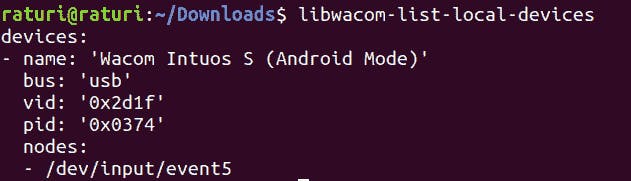
Here we can see that Wacom Intuos S is connected in Android Mode instead of PC mode. Let's fix it in the next step.
Step 4
Hold the left-most and right-most buttons (1st and 4th) on your pad at the same time for a few seconds at least 5 seconds. You will notice that it has worked when the light at the top gets brighter.
Now let's check the mode again
libwacom-list-local-devices
Output
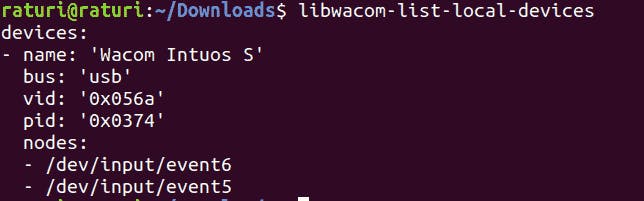
We can see that Android mode is removed, it's connected to PC mode. Now again let's check the devices using
xsetwacom --list devices
Output

As you can see that it's detecting PAD and CURSON, both sides of the tablet should work now.
Step 5
You can configure your Wacom Intuos S in ubuntu 18.04 from setting -> devices or xsetwacom command-line utility.
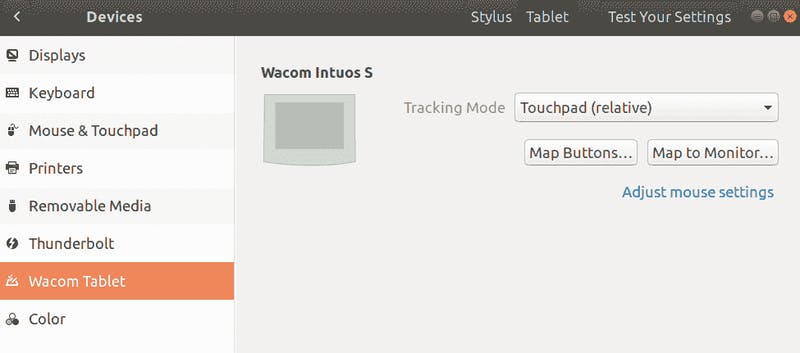
Hope this helps.

